Famulus
With the Famulus program,iImages and classifiers can be loaded. In the configuration menu, the variety of settings can be made. The recognition result is output in the result window.
Working window
File
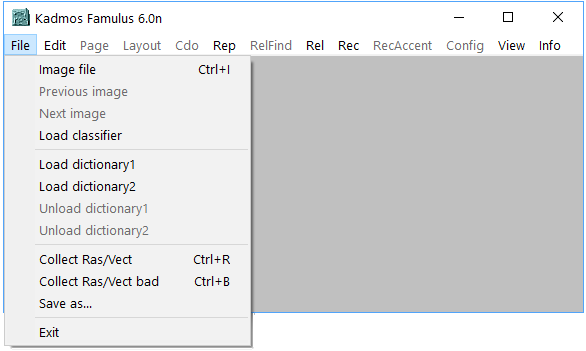
Image file- Open the image file with the text.
Previous image- Open the previous image.
Next image- Open the last image.
Load classifier- Select a classifier.
Load dictionary1, Load dictionary2- Dictionaries can be connectet for spell checking.
Unload dictionary1, Unload dictionary2- Disconnection of dictionaries.
Collect Ras/Vec- Enter a file name to collect characters as raster images or vector images. These files can then be opened with the program sichten.
Collect Ras/Vec bad- Enter a file name to collect characters with a bad recognition result as raster images or vector images. These files can then be opened with the program sichten.
Save as...- Save the loaded image or a bounded part of it.
Exit- Close the program Famulus.
Edit
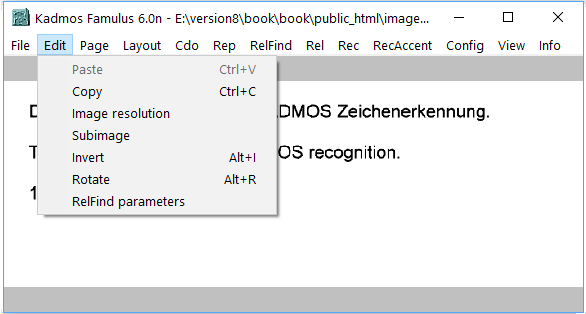
Paste- Open an image from the clipboard.
Copy- Copy the loaded image or a bounded part of it into the clipboard.
Image resolution- Open a window to enter the x resolution and y resolution in dpi.
Subimage- Open a window to enter benchmark figures for bounted part of the loaded image.
Invert- Invert the loaded image.
Rotate- Open a window to enter the degrees to rotate the image counter-clockwise.
RelFind parameters- Open a windows to enter parameters to describe a searched text line in the image.
The character count, the field width, the character height, and width can be set. The recognition is than to start
with
RelFind.
Page, Layout
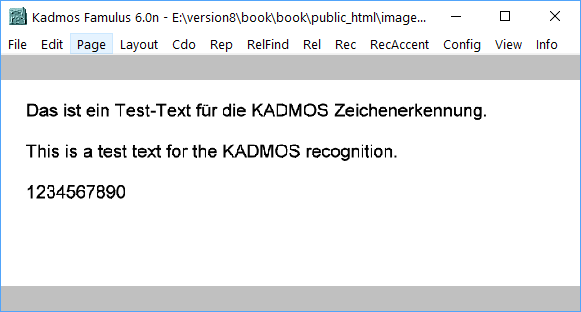
If no classifier is loaded, a window will open to connect one. Otherwise, the page recognition will start and a page analysis will be displayed in a third window.
Result Window
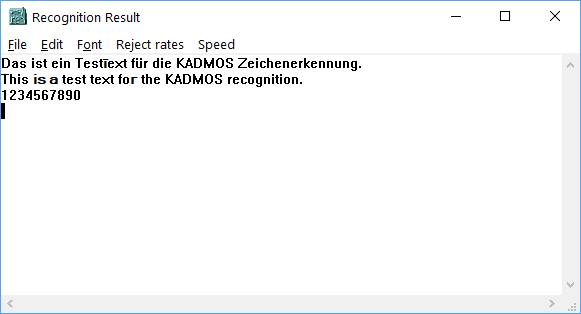
Analysis Window
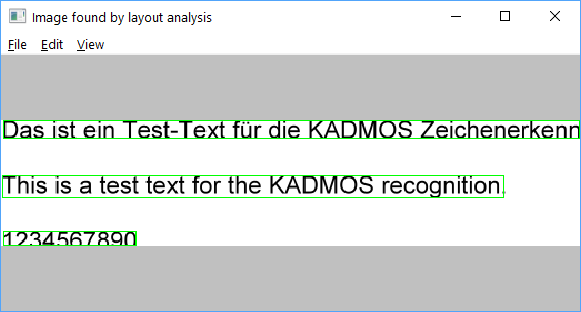
File- The result can be saved.
Edit- A subimage can be selected.
View- With Overview the screen displays in window size or original size.
CDO 🚧
Rep
Start of the mulitline recognition.
RelFind
Start of the line recognition with search and parameter settings by RelFind parameters.
Rel
Start of the line recognition.
Rec
Start of the single character recognition.
RecAccent
Starts the single character recognition for characters with one or more accents or characters who can stand over and under the character.
config
Start the config window. reconfig
View
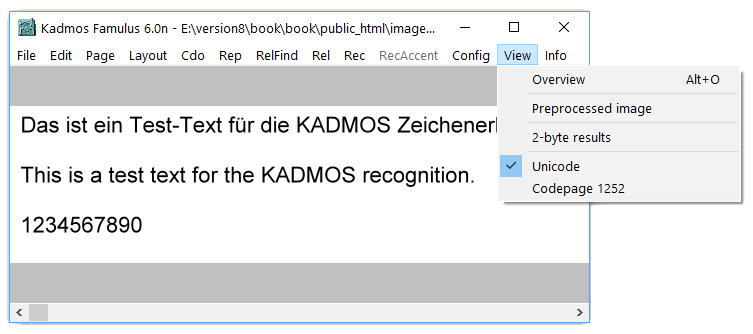
Overview- The screen display in window size or original size.
Preprocessed image- Are parameters set by Config/Preprocessing a new window showes the image with the changes after se recognition.
2-byte result- The recognition result as one character or as 2-byte label.
Unicode, Codepage 1252- Choose between Unicode and the representation with codepage 1252.
Info
information about the version and the used ini file.
Result Window
File
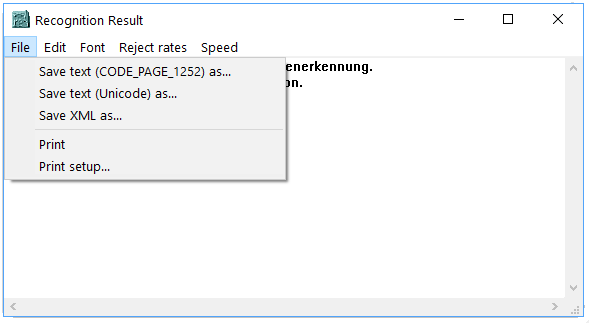
Save text (CODE_PAGE_1252) as ..- Save the recognition result as a text file with the character set of code page 1252.
Save XML as ..- Save the recognition result as a text file with Unicode format.
Save text (Unicode) as ..- Save the recognition result as an XML file.
Print- Print the recognition result.
Print setup..- Das Drucker-Einstellungs-Menü öffnen.
Edit
Clear deletes the window.
Font
The font settings window opens.
Reject rates
The window with the rejection rates opens.
Speed
A window with information about the recognition speed opens.